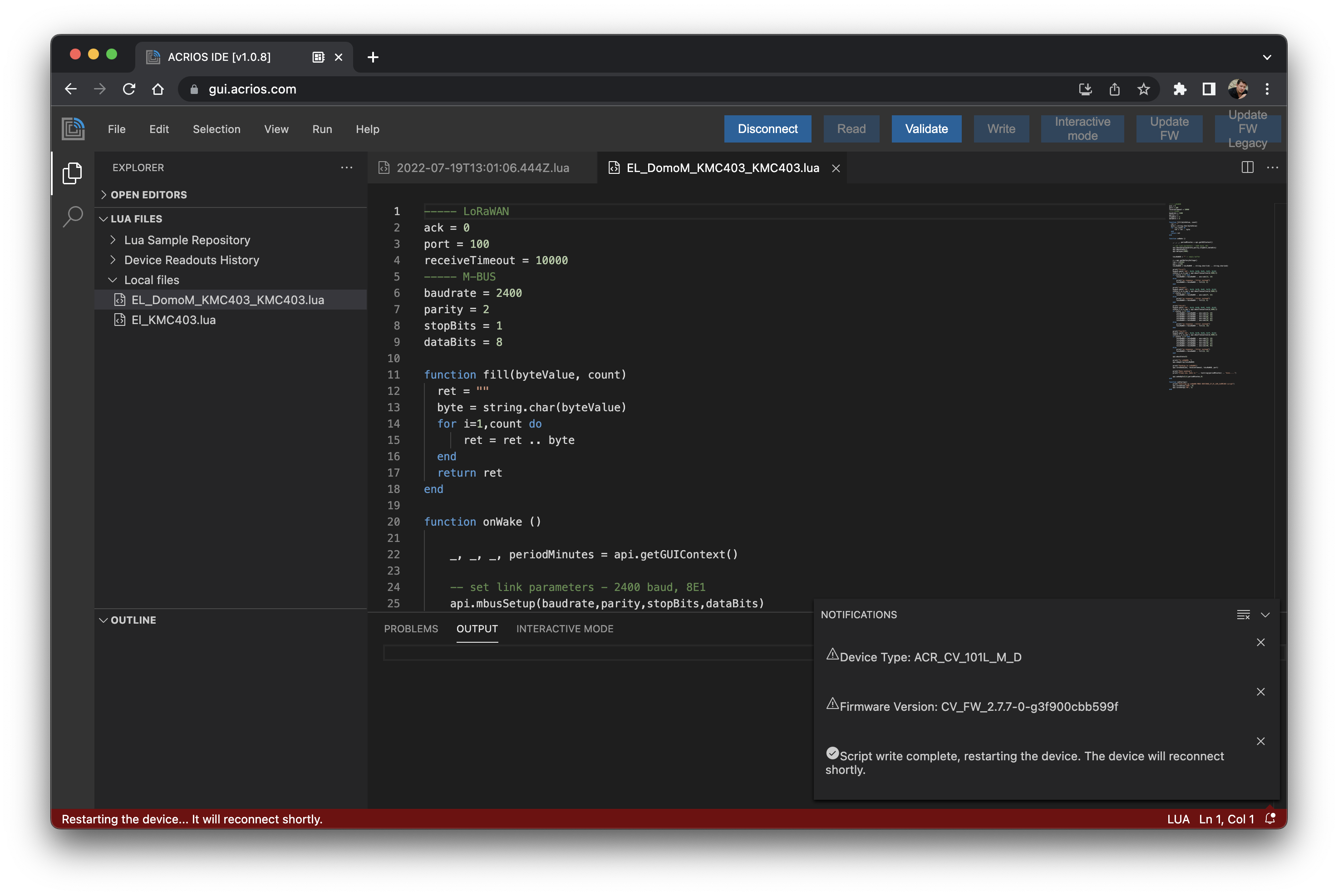¶ Step by step tutorial
This tutorial shows how to successfully connect to ACR-CV device using gui.acrios.com user interface.
-
First step consists in navigating to already mentioned link (hint, you can also try dev.gui.acrios.com which contains an under-development next release version with new features and bugfixes.
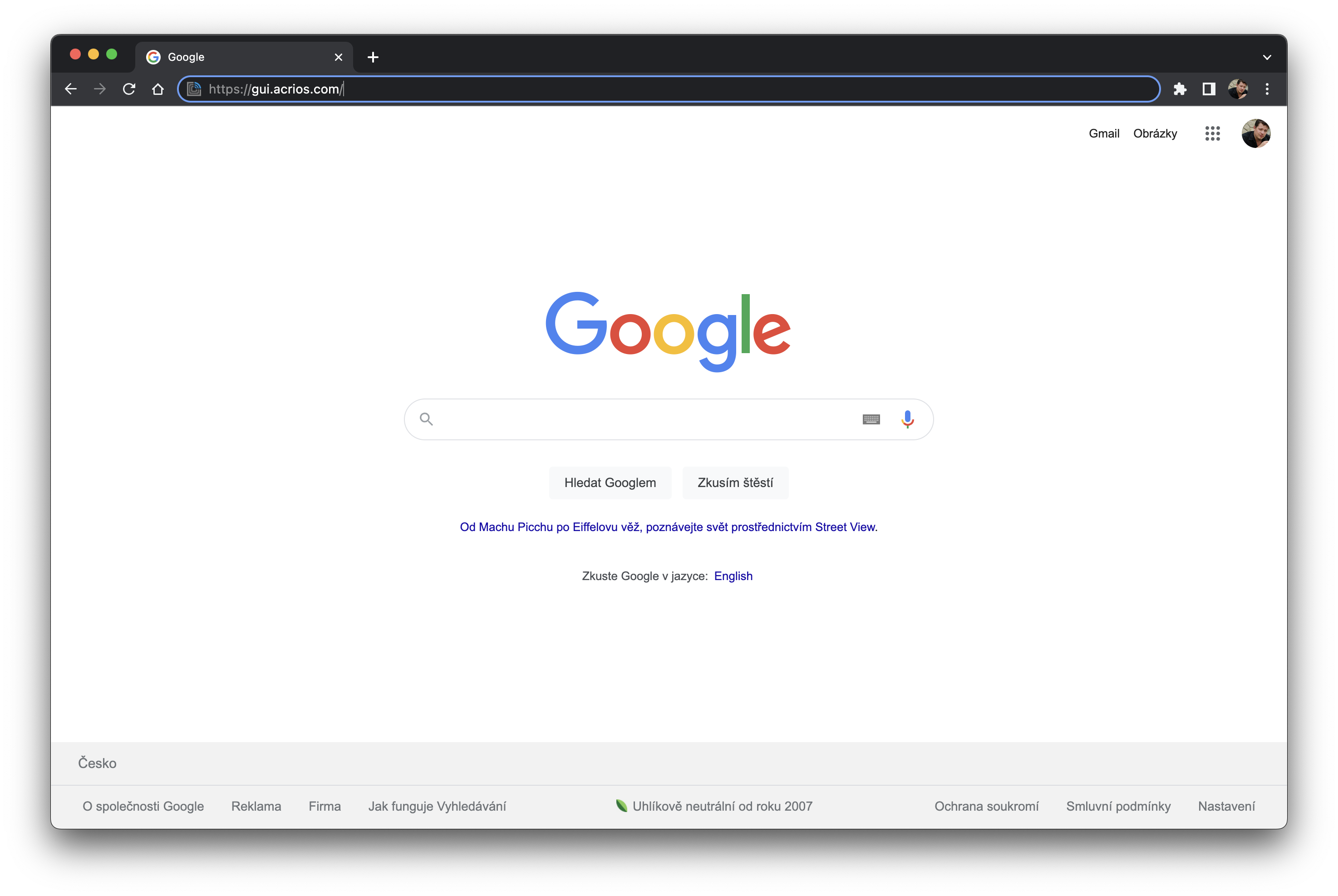
-
As the application executes all the actions in your browser (client-side), the first load make take several seconds, so be please patient. You can also notice a download icon at the end of the address bar, which is not there for google.com. This button enables you to install the GUI locally, thanks to technology called PWA (progressive web application).
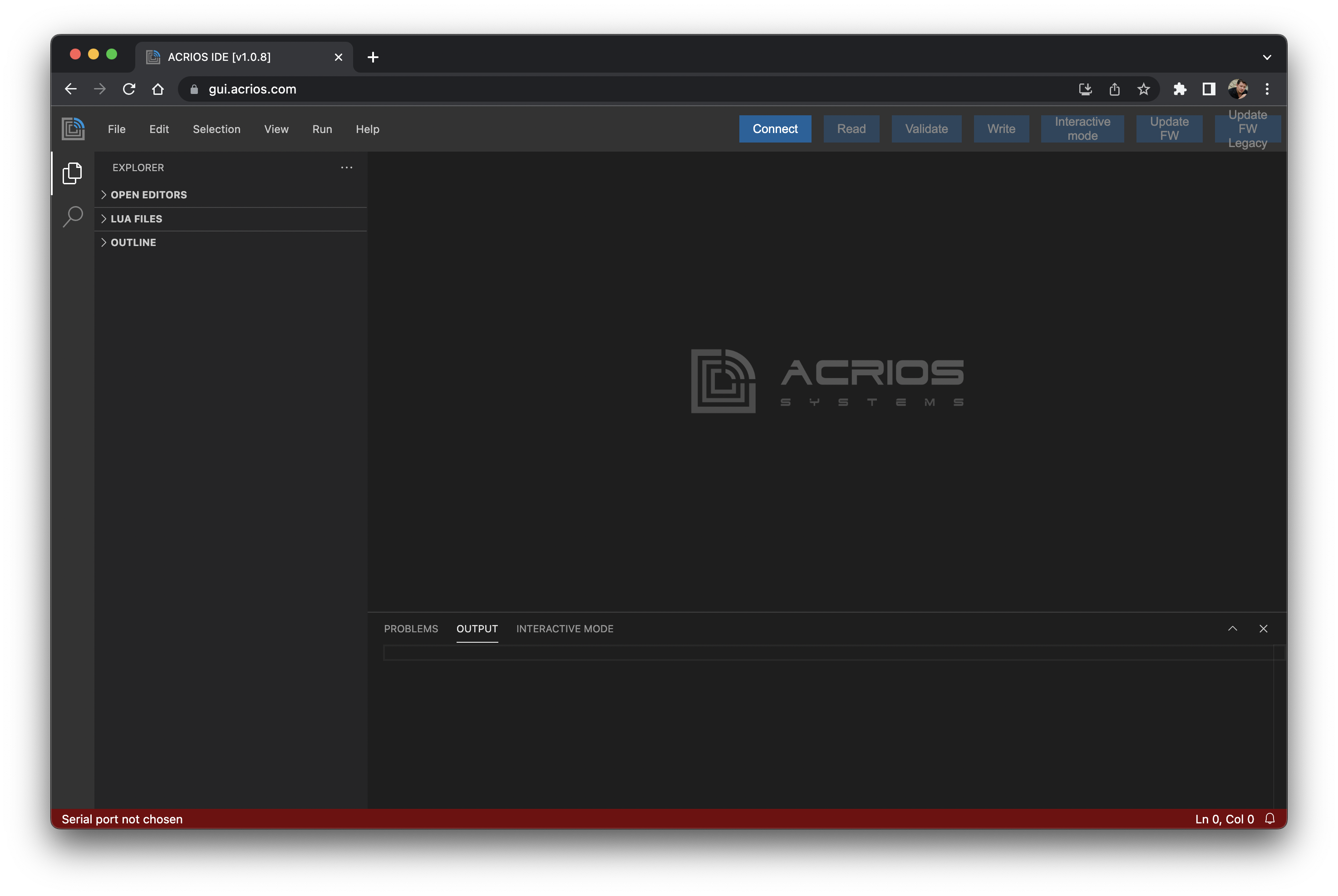
-
After connecting the serial cable in the ACR-CV device and clicking at "Connect", you should see following screen. The GUI is trying to detect the connected device.
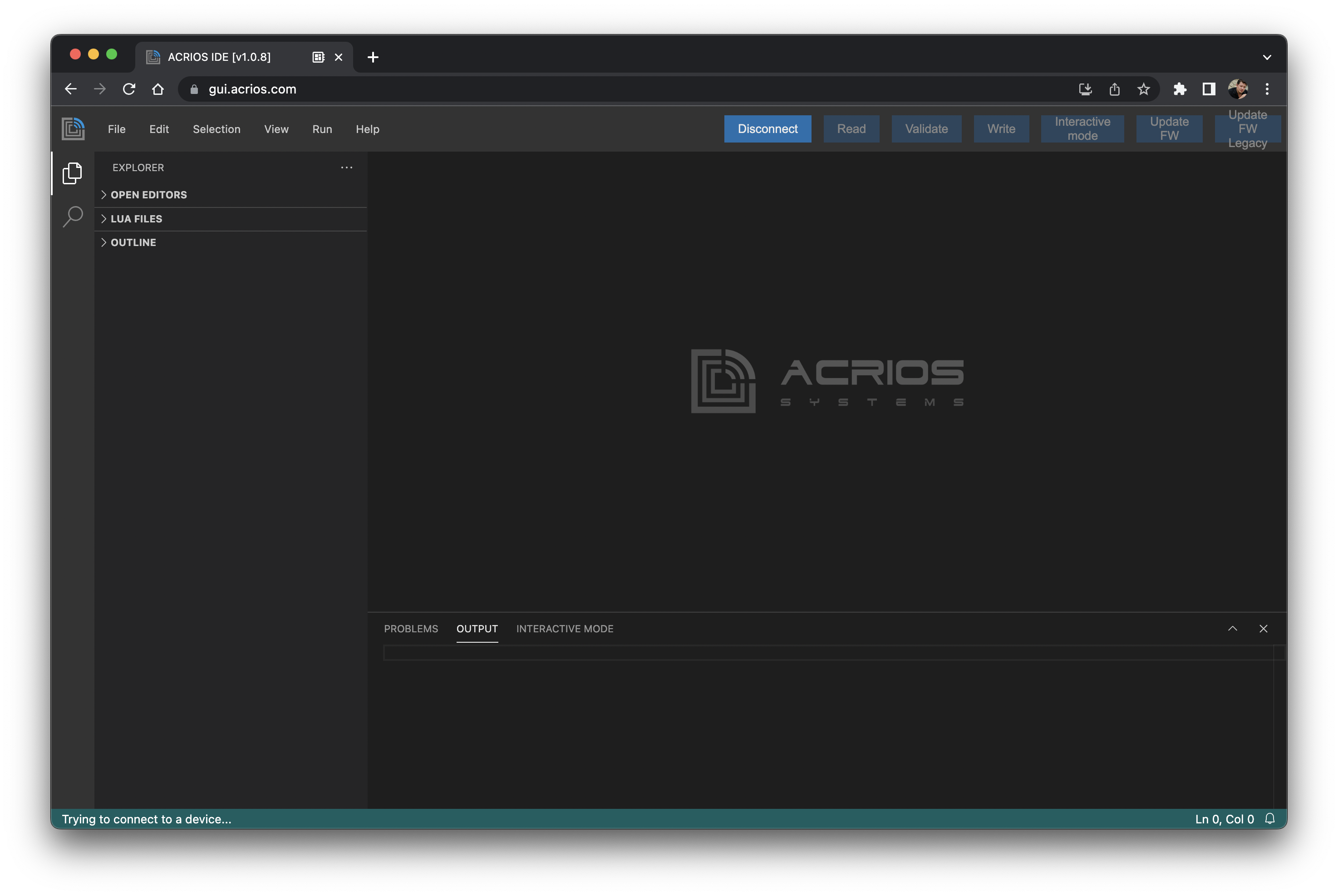
-
If no device is detected (or the device may be sleeping), you are prompted to press and hold the button on the device - short press is sufficient on new (2.8.0+) releases of the firmware as serial cable detection was implemented, use a long press (several seconds, the LED blue should long blink as answer) on older devices. (and update the firmware if you want)
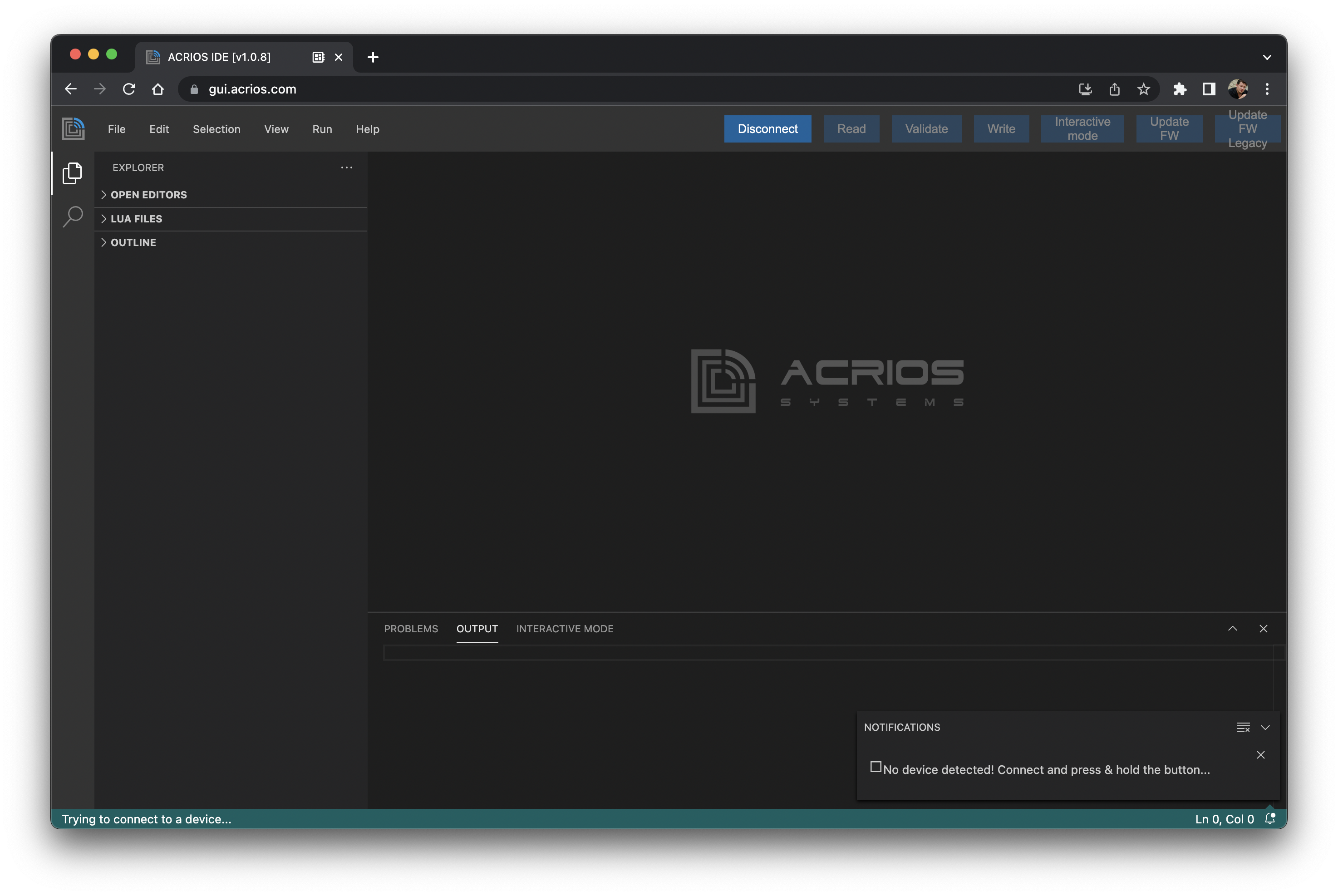
-
when the device is detected, depending on the version of the firmware, the device model and the device firmware version is read out OR for newer firmwares (2.8.0+), also list of available Lua functions and last detected error is read out and shown to the user.
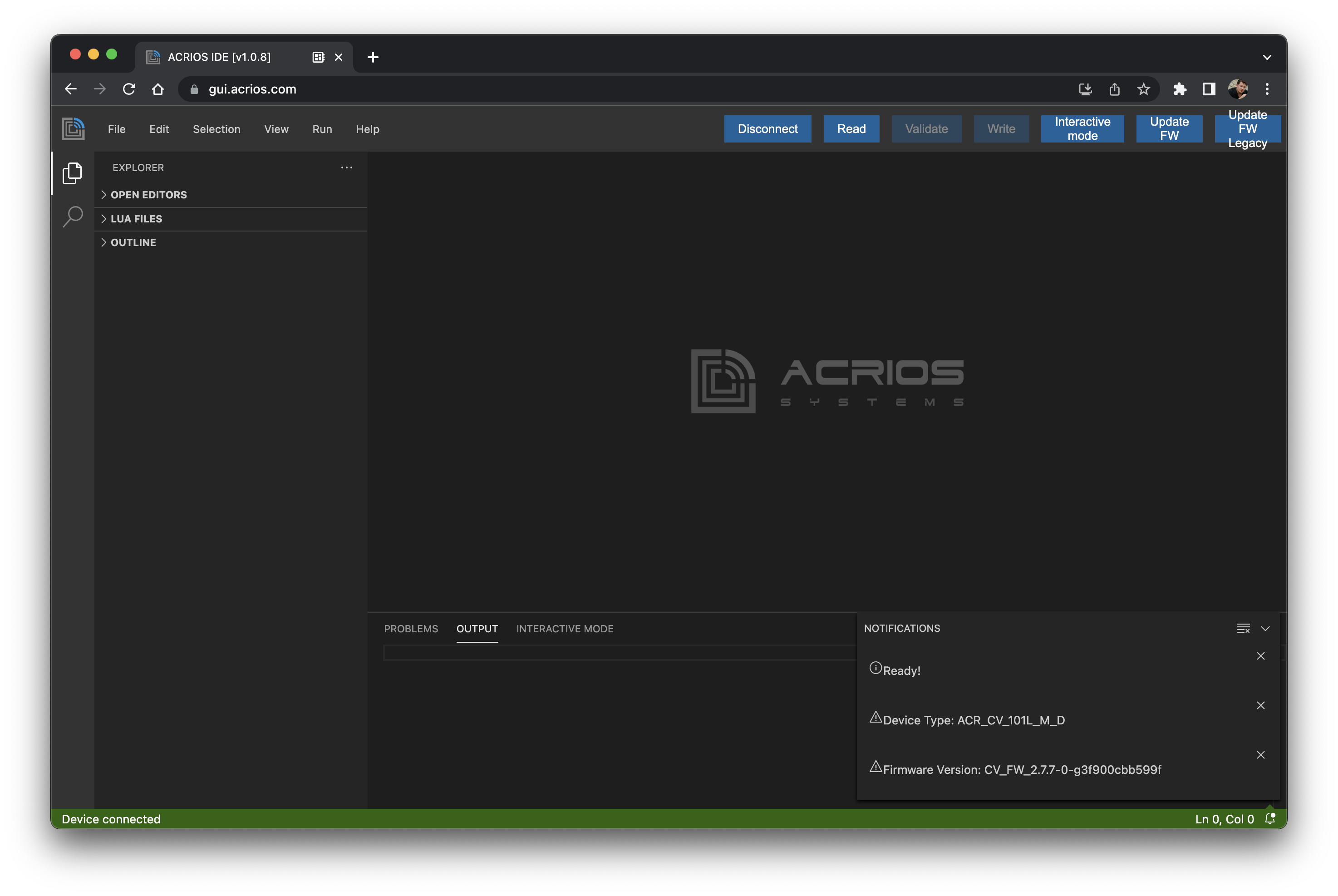
-
now, you can disconnect by pressing the disconnect button (former connect button)
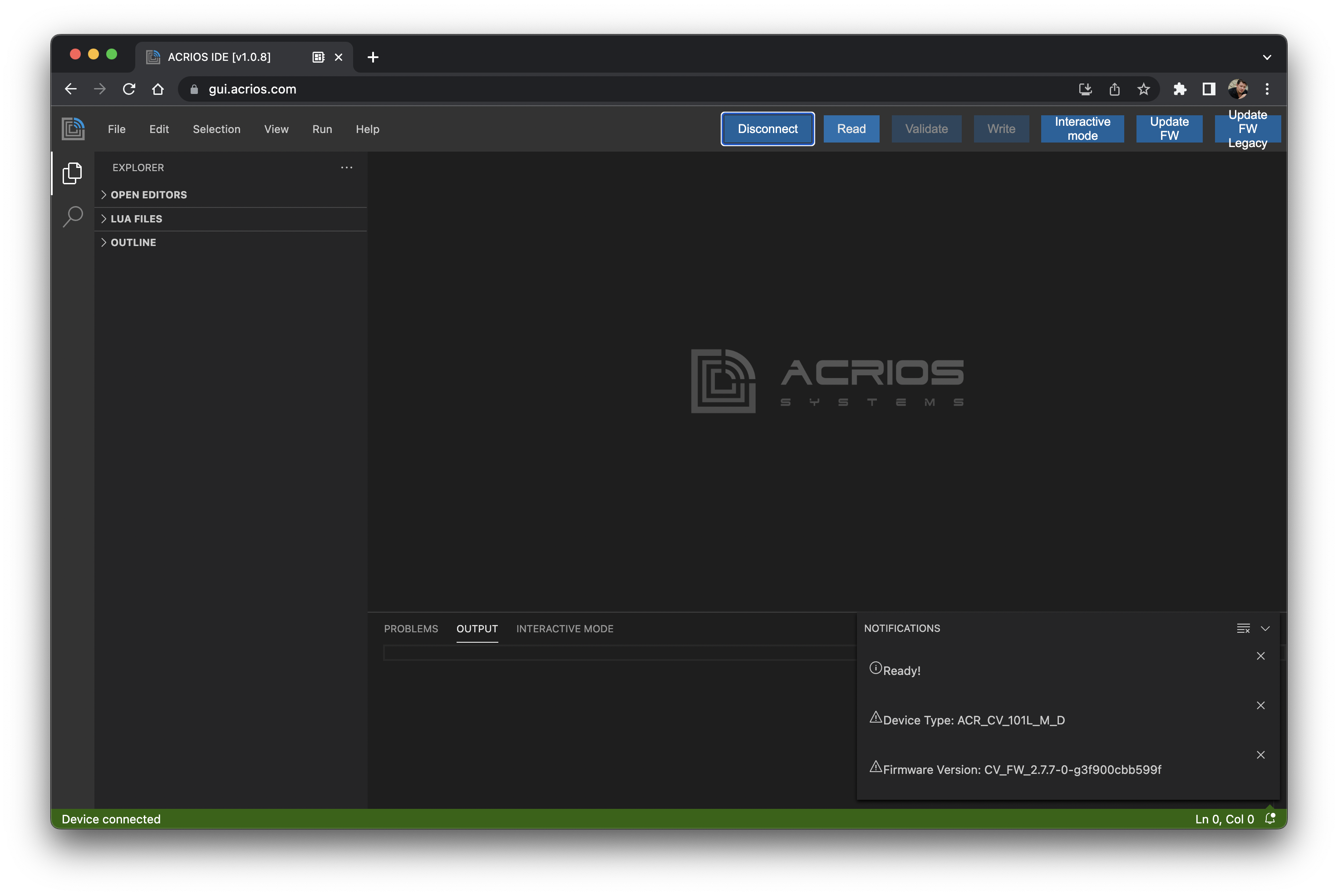
-
you can read out the Lua script using the "Read" button
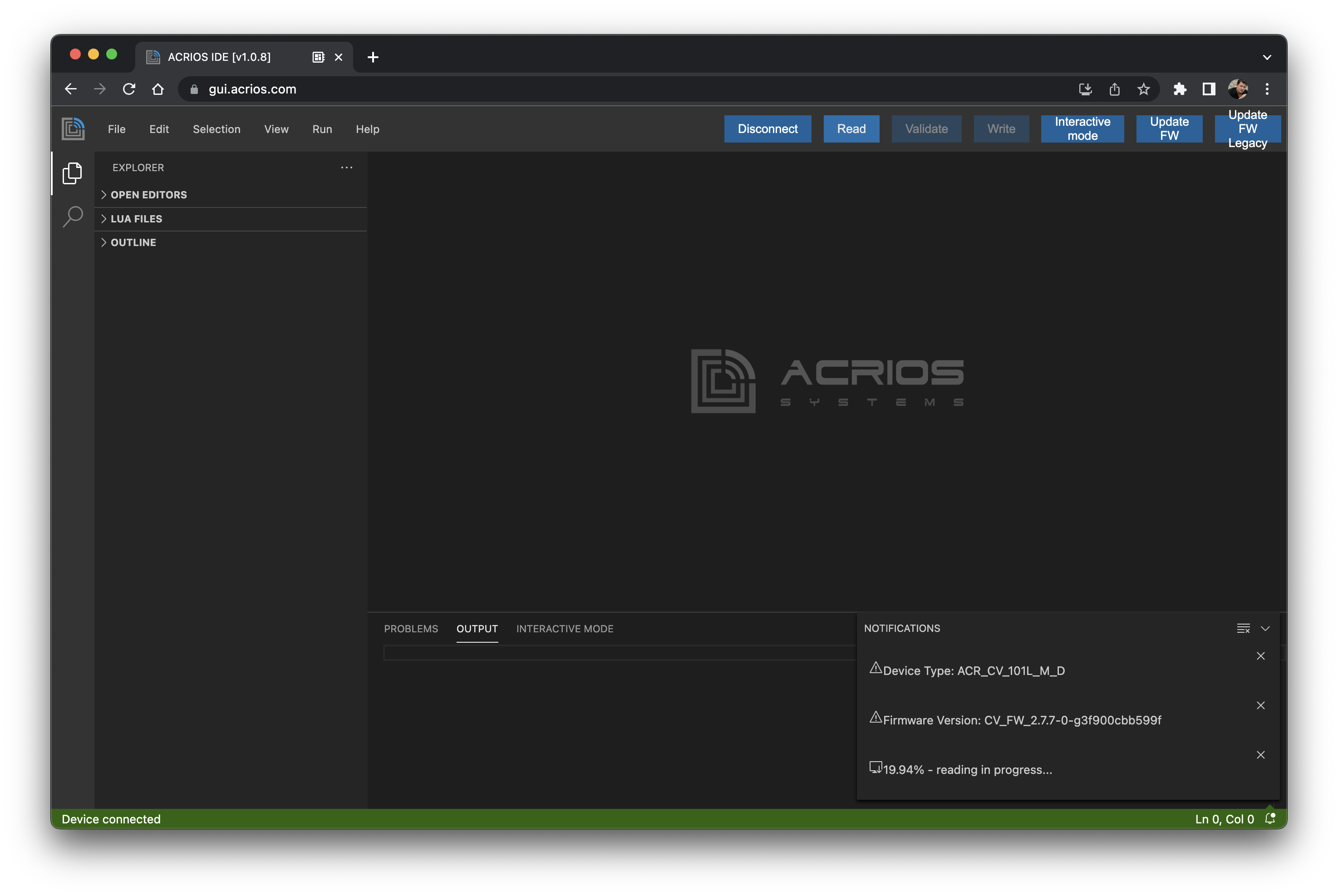
-
after the file is successfully read out, the content appears in new text editor tab
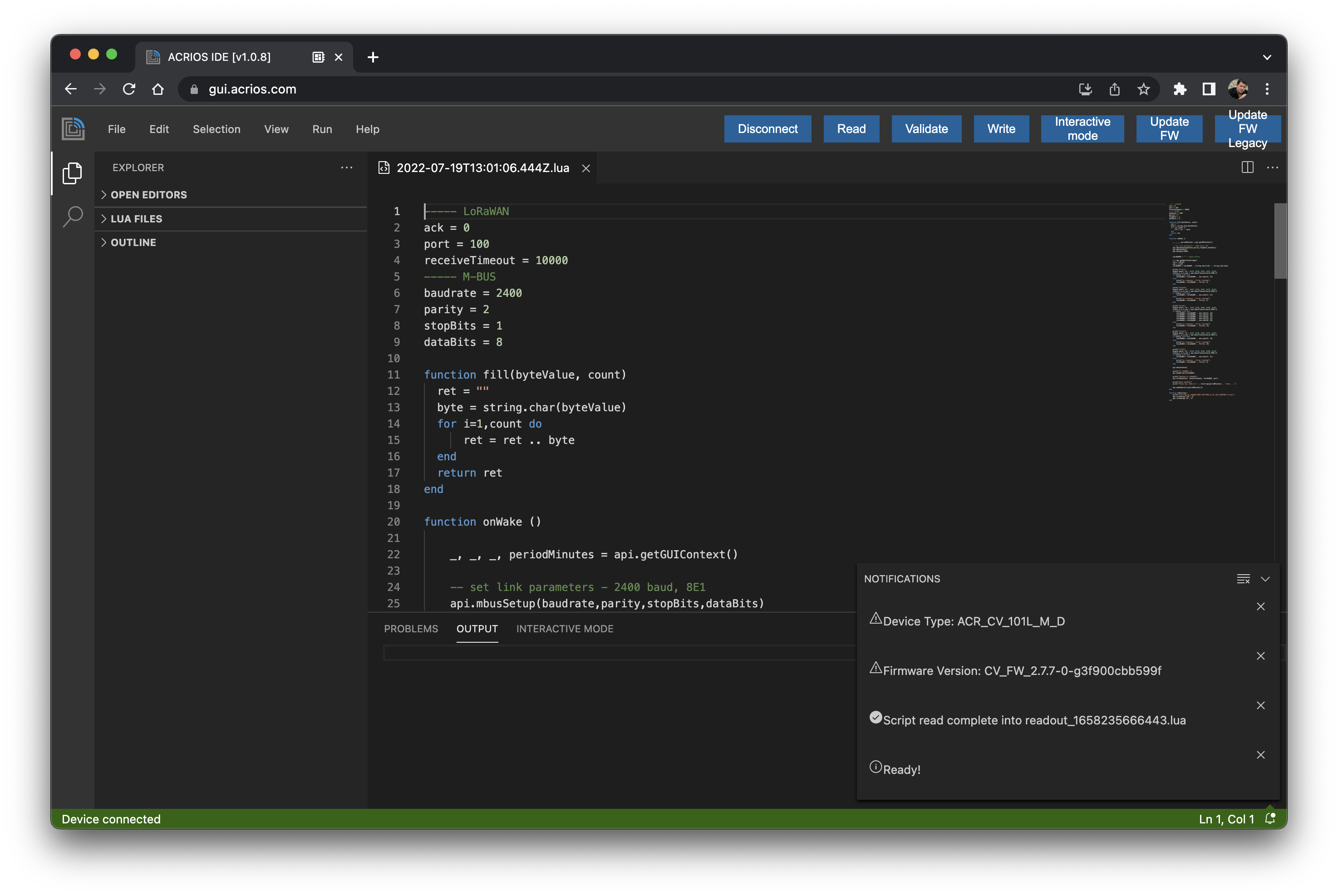
-
you can use File->Open menu to open a local file or you can copy paste the content to any text window
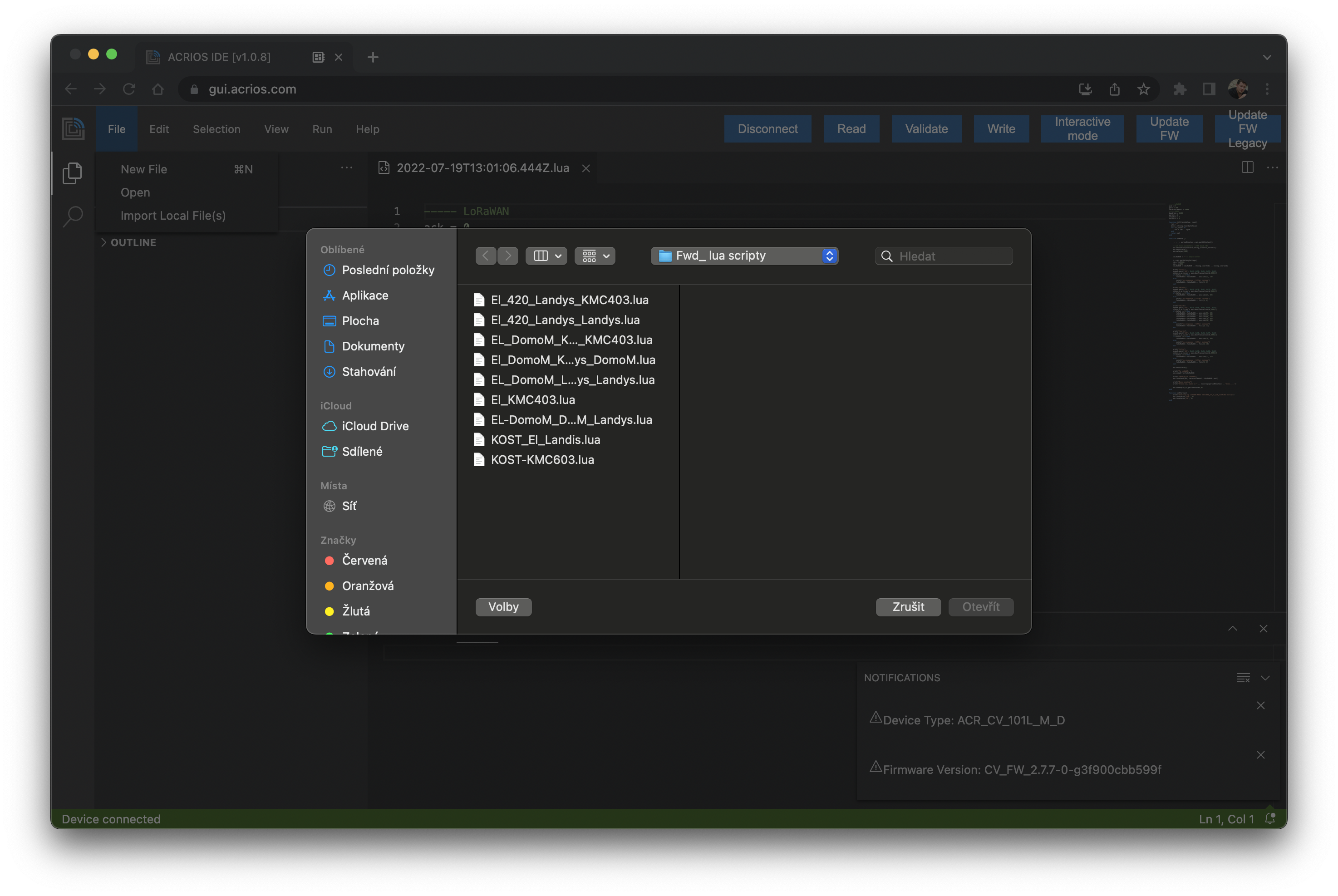
-
after loading files, those are stored in local storage, in the browser. In case you install the application locally (as mentioned, using the download icon at the end of address bar), the scripts are stored in local storage of the application.
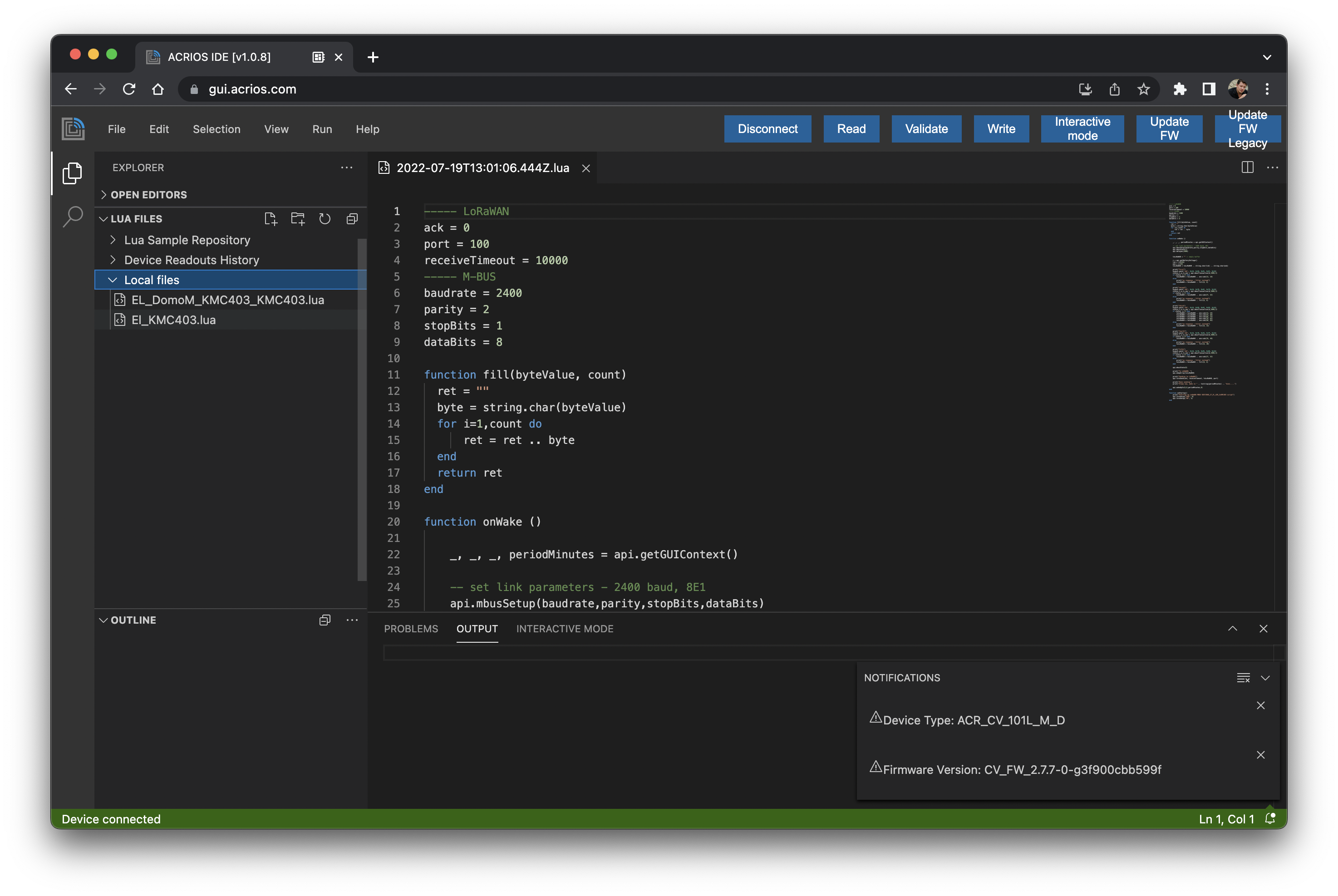
-
after clicking the file in the menu on the left side, the file is loaded.
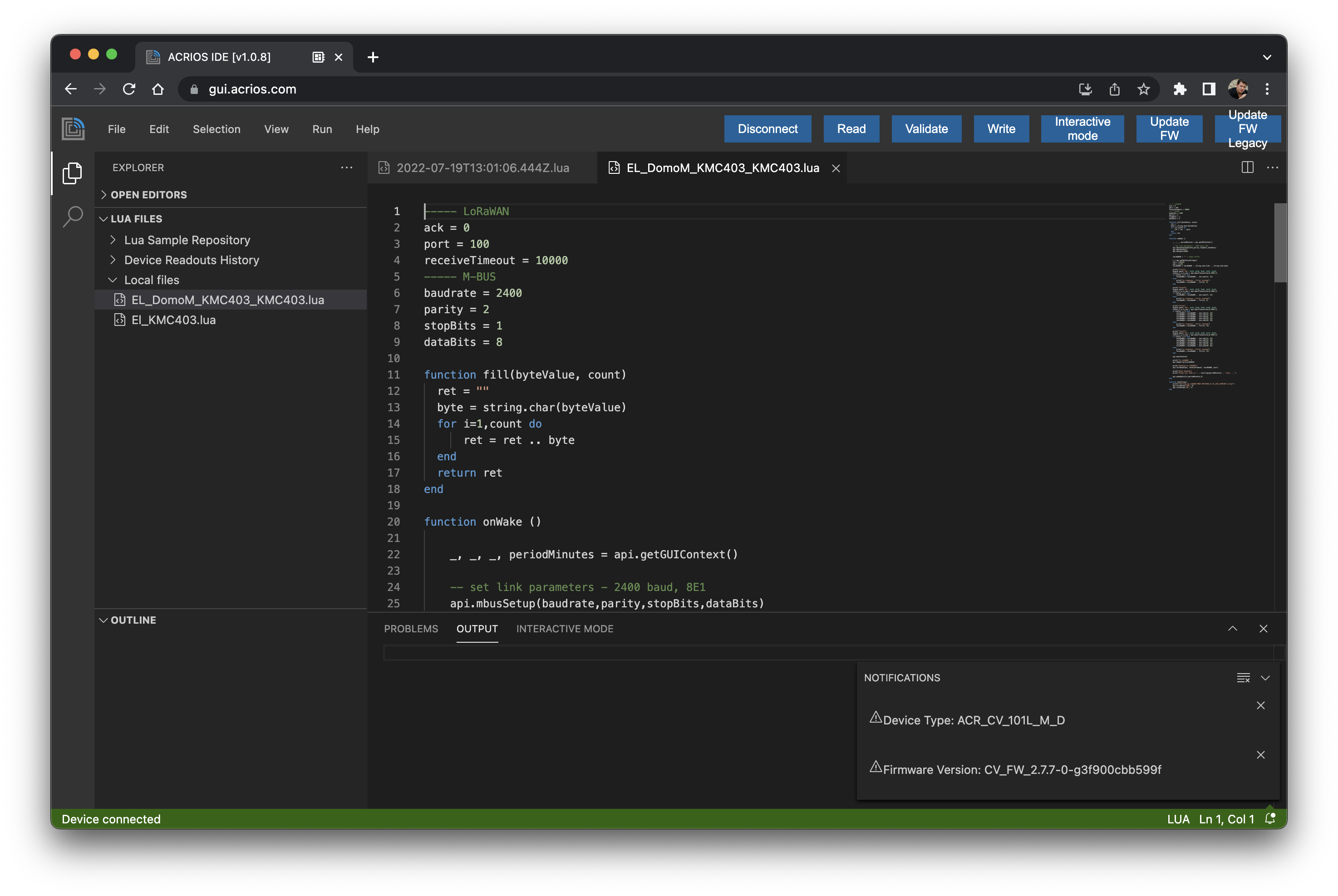
-
by clicking at "Validate", the script is compiled and checked for compile-time errors
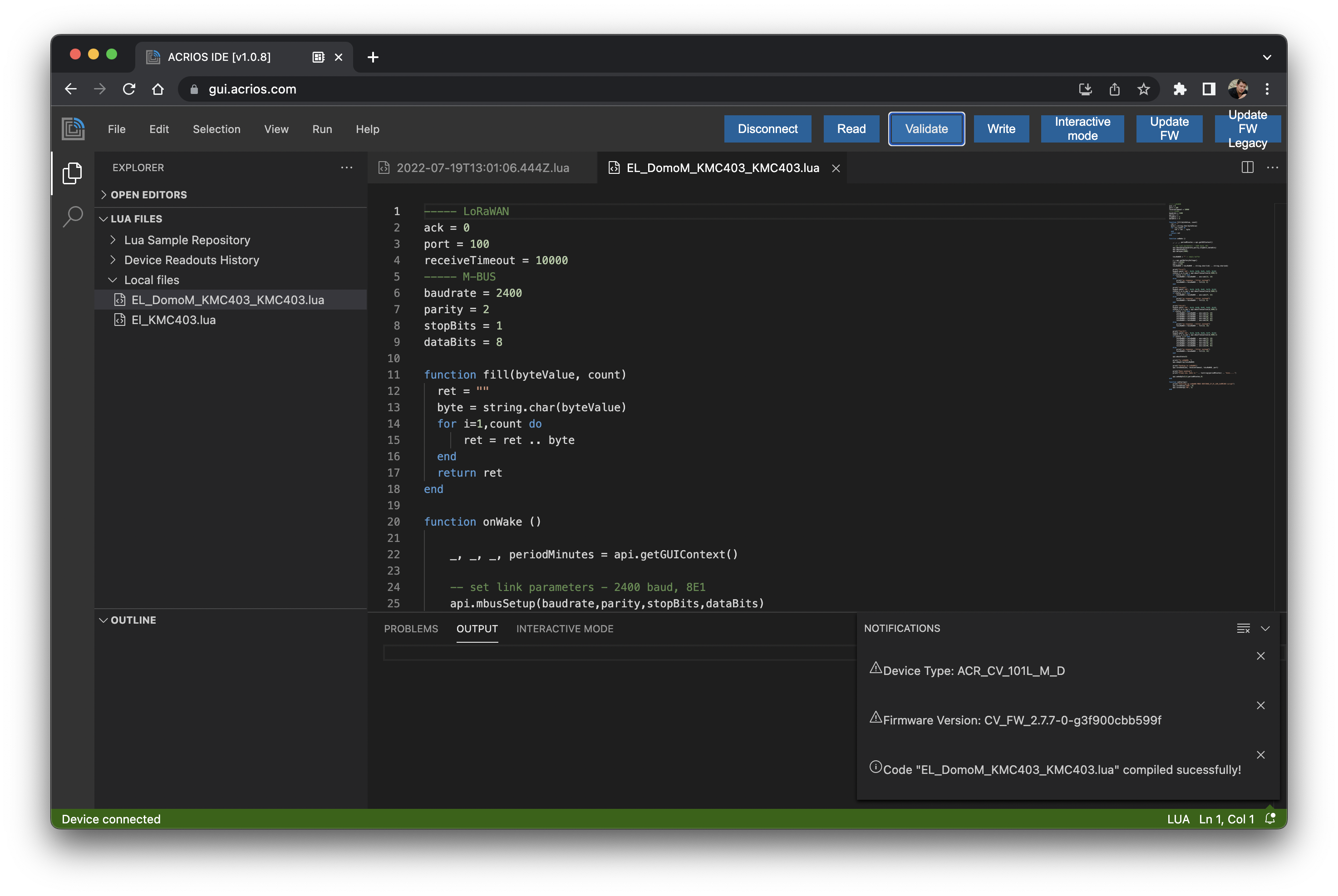
-
by clicking write, the script is written to the device.
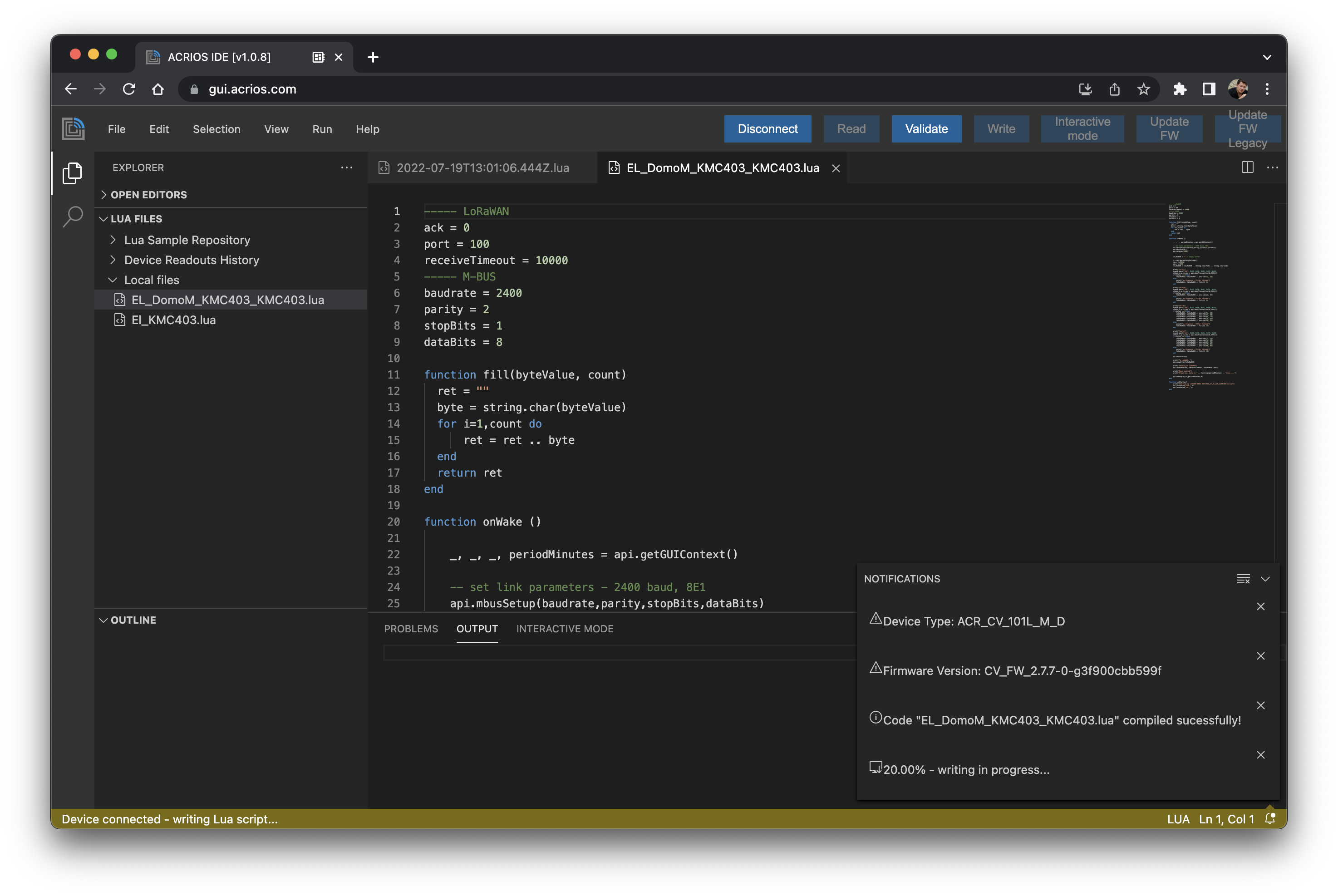
-
after writing the Lua script in the device, the device restarts and the GUI automatically re-connects to the device.